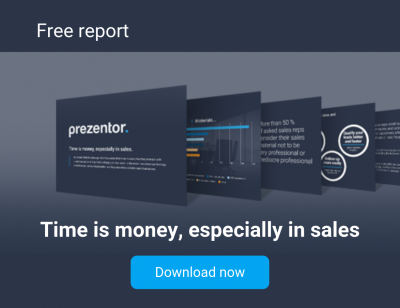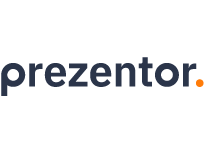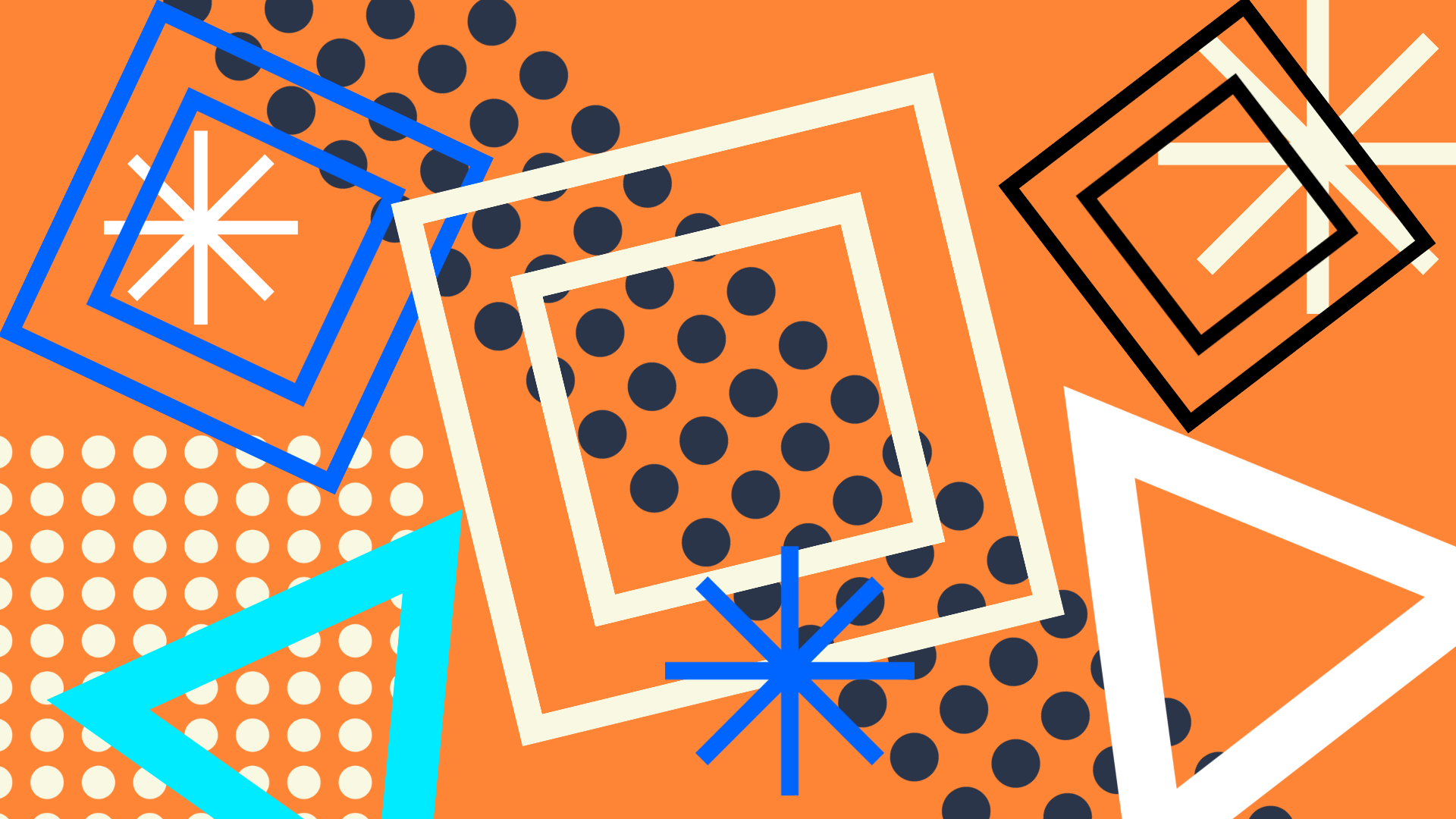Top 5 things any good interactive presentation needs
“How to make a good interactive presentation” is something that most people have probably Googled at least once.
Whether you’re a student trying to prove you’ve done your research, a Marketing professional with a deadline, or just somebody trying to make a point, it’s likely you’ve been stuck in the rut of staring at a blank page and feeling both hopeless and helpless for where to turn next.
Not only have we been there, but we also have days when we are still there, and that’s why we have to give ourselves a gentle pinch and remember – the key to a interactive presentation that will wow your audience isn’t as difficult as the blank screen makes it seem. In order to help you along, we’ve condensed five tips for making a great interactive presentation.
1. A consistent design
What we often see, is that people create a single template slide and stick to it. “Why would I not stick to my own template?” you ask. Well, simply, because it’s boring to look at. The trick to a visually stimulating interactive presentation lies in creating a sense of consistency, but without making every page design look identical.
Some things that will create consistency without the same template on every page, is the use of colour, font, logo and interactive features.
For example, by uploading your Company Colours to Prezentor, you’ll be able to make every page headline, and every sub headline this colour, which gives the viewer a sense of “Blue – that’s what Prezentor stands for!” without them even realizing. The same effect is achieved by using only one font throughout your interactive presentation. If you own a Company Font, you can always email it to us, so that we can add this to your editor, and you can therefore use it in all your interactive presentations.
By using our clever “Chapters” feature, you can create cohesion – using the same template in one chapter, and then switching it up on the next chapter might work great, but just remember to keep the logo in the same place every time, as well as not deviating from your colours and fonts.
If you’re going for interactive features like hotspots (which we really recommend you do, as you’ll read below) then it’s a smart idea to create a reliable method for your client to interact with your presentation. For example, perhaps you have flashing circles on an index page, letting your client know they can click there to jump to each chapter. We recommend continuing to use the flashing circle to indicate that the area is to be clicked on. Similarly, if you want to step up your game even further, use circle shapes in general across the presentation. If you’re not sure which shape to use, have a little look at your logo. There will normally be some kind of shape that it takes, for example rectangular, so it might be a good idea to continue with this.
In short, have several small indications that tell the client this is a Your Company presentation, without having the same background on 42 different slides.
2. Make it interactive
Another thing that stops presentations from getting boring, is adding interactive features. Pop-ups, linking to slides, embedded videos, sliders, and calculators are all a way to let your client feel that the information is constantly presented in a fresh and interesting way.
Don’t go overkill, because every word being a pop-up will soon become confusing or give your presentation a “cutesy” appearance which will limit its credibility, but keeping in mind what we said about consistency, having certain buttons or formats that indicate to your client they should “click here” in a way that they become used to, will help them to not feel that the interactive presentation is static. And if you’re presenting, it keeps the clients eyes moving across the page along with the feature, which will help stop their eyes from closing. Even an interesting presentation can get boring if you’re looking at the same thing every time, or forced to read a lot of text.
Speaking of which…
3. Allow for blank space
By writing only short paragraphs at a time, and limiting the number of words on each slide, helps the reader to not be overwhelmed with what they’re looking at. Chances are, you’re probably going to be explaining it if you’re in a physical meeting anyway, and if you’re sending the interactive presentation, then you want the client to want to read the information, rather than feeling like they’ve been sent a non-obligatory book. Because really, who reads non-obligatory books they didn’t buy themselves!?
It’s important to use only essential information, but we also know that there will be times a topic is just complicated by nature, and you will need to write a little more. In this instance, using several hotspots with short parts of information on them is a great way to condense a lot of text into a digestible manner. Break up the text by having 1/3 of the paragraph on the main slide, and the last three parts in separate popups.
We have found that the most effective way to do this, is by having an image, which has one or two labels, and using the animated hotspot to indicate that a client should click on it, after which the information pops up. Use several animated hotspots on one image, and you’ve got a whole page of text divided up into small paragraphs.
By having the client interact with each hotspot each time, it adds a step to “read long piece of information” and keeps them involved.
4. Limit the number of slides
This is one of the bigger issues that we notice – endless slides.
We understand you have a lot to say but please, nobody wants to sit and read through fifty-four slides, or worse, be read fifty-four slides!
Using the Chapters function is great to break this up and jump to necessary information rather than filing through each and every slide, as you are forced to do in PowerPoint for example, but this still won’t make a difference if you send the content to your customer, or you have five different chapters with over ten slides each.
It’s impossible for us to tell you the magic number of slides, but what we can suggest is using pop-ups. If you have one slide, you can use 5 individual popups, and suddenly, you’ve gone from having six slides, to 1.
The benefit of this is that, as we talked about before, it helps to keep it fresh for your viewers if it’s a physical meeting, but it also stops your clients from getting lost when you email them the interactive presentation, as instead of having to go back and forth to find the information that interested them, they merely need to open and close the popups on one singular page.
As a case file, we have a client who used one slide to showcase ten different products, and each product had the choice of being sold in ten different colours. That’s one hundred slides minimized to one. Genius!
5. Use only quality content
In order for your interactive presentation to be both credible as well as visually appealing, it’s important that you don’t slack on any of your content.
All fonts should be simple (no handwriting fonts or “creative” fonts if you’re going for professionalism) and colours should avoid anything too bright or too dark.
It’s also important to make sure that any font colours are readable. Light text on a dark background is best. You can use our background opacity feature to put a light background behind the text which will help increase its readability. However, we still recommend avoiding using highly patterned backgrounds. A two-minute crash course in colour compatibility also helps – if your company logo is purple, it might not be best to make the remaining text yellow, for example.
It’s also important to use high-resolution and high-quality images. If your company is missing stock photos, always buy them, never try to copy them straight from a website; not only is this not within copyright laws, but you’ll end up with pixelated pictures, or worse, a watermark on the image, which will destroy all of your credibility immediately. If you need to make your image bigger, ensure that the original resolution can support it, instead of losing quality for the sake of quantity. Similarly, try to use images in a consistent manner. If you’re advertising a product and it has a white background, make sure any similar products also have a white background. For the best effect and if possible, make the background of the slide the same colour as the background of the product image.
If you have a visually stunning, high-resolution picture, make the best use of this by placing it as the main picture on a page, and in the largest size.
As we mentioned before, make sure that there’s blank space, so this includes not adding too many pictures on one page, or else the viewer will not know what to focus on, and the page will look cluttered and difficult to digest.
Most good interactive presentations play positively upon the psychology of the viewers, so it’s always good to learn your audience before you make a interactive presentation. Although something may appeal to you, it might not be of any use to your client. If you’re unsure what your client wants or needs, use the Chapters feature to separate the information and then become well acquainted with what goes where (having specific slide titles is also a great help, so you can use the navigation bar), then you can easily jump backwards and forwards when you’re in the physical meeting and the client makes requests for which type of information they’re interested in.
Remember: Keep it relevant, keep it interactive, keep it attractive, and most of all remember less is more.
Good luck, and at any point you should feel free to check through our Help Center for tips and tricks, or else email us at Support@Prezentor.com if you’d like feedback on a presentation.