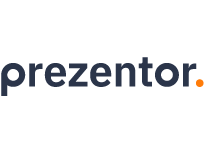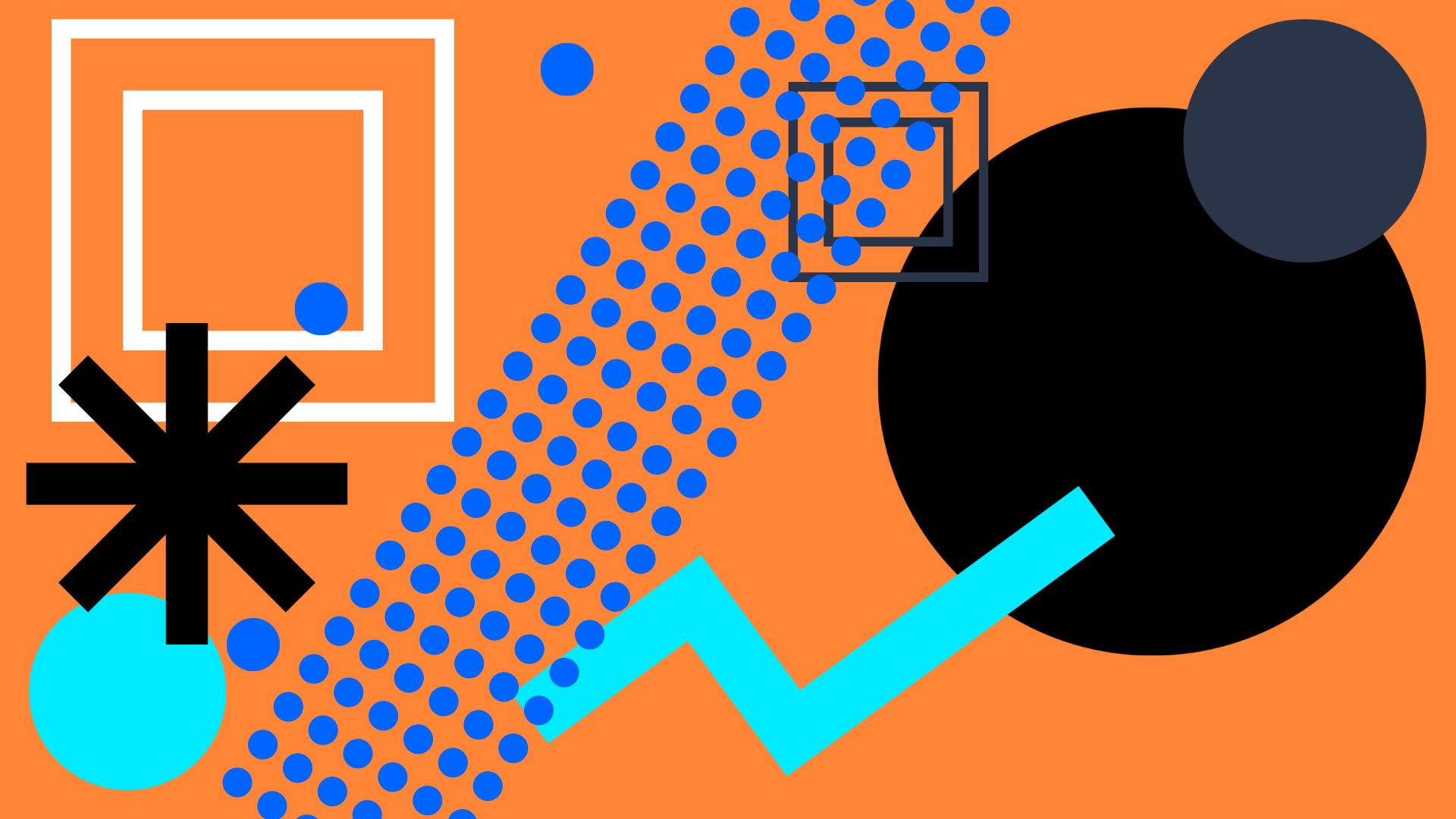Prezentor vs. PowerPoint
Most likely, you have been using PowerPoint decks for your sales meetings up to now – and now you might be wondering if an interactive sales presentation will bring a noticeable improvement. In this article we will walk you through the key differences between PowerPoint presentations and Prezentor Engage – our interactive presentations. The comparison is based on the four use cases of a sales deck: creating the deck, preparing for a sales meeting, presenting the deck during a meeting, and the follow-up after the meeting.
1. Creating a sales deck in PowerPoint vs. Prezentor
A lot of global sales and marketing teams rely on PowerPoint to create their sales deck and there are simple reasons for it: PowerPoint is easy to use, has a high familiarity, and as part of the Office365 package it is often included in the existing tech stack.
To compare the features and capabilities PowerPoint and Prezentor’s interactive presentations offer, we look at three aspects in this section: the design capabilities, the collaboration opportunities, and the deck exporting and storing capabilities.
1.1. Design capabilities in PowerPoint vs. Prezentor
Both Prezentor and PowerPoint offer a lot of options to customize the design of your slide deck.
Here is a detailed feature comparison:
|
Feature
|
PowerPoint
|
Prezentor Engage
|
|---|---|---|
|
Templates
|
Choose a template from the gallery of ready-to-use templates
|
Import a PowerPoint template and turn it into a dynamic slide deck
|
|
Branding
|
- Install any font you need
- Adjust the theme colours to fit your brand colours |
- Use any font you need
- Use any colours you need by using colour codes - Make your brand colours and font a pre-set for all slides |
|
Graphic elements
|
- Embed videos
-Add images & GIFs -Add audio tracks, music & sound effects -Embed animations and transitions - Embed 3D Objects |
- Embed videos
-Add images & GIFs -Add audio tracks as MP4 -Add 3D Graphics and illustrations |
|
Tables
|
Use default table styles
|
Build your own tables
|
|
Notes
|
Add notes or comments in the notes section
|
Not possible
|
|
Hidden modules
|
Only possible as hidden slides
|
Integrate learning layers or informational boxes that open when clicked on
|
|
Interactive elements
|
Not possible
|
Add interactive elements that navigate to specific sections or modules when clicked on
|
|
Navigation
|
Linear slide navigation through each slide
|
Dynamic slide navigation to specific chapters
|
The key difference between PowerPoint slides and Prezentor’s presentations in terms of graphic capabilities are the interactive elements. These interactive elements can be added to any slide and are hidden unless they are being activated through a click. This enables sellers to customize the deck in real time during the meeting to fit the buyer’s needs.
1.2. Collaboration space in PowerPoint vs. Prezentor
Ideally, creating a new sales deck is a collaborative task that is executed by Marketing, Product Marketing, and the Sales team in alignment with the Sales enablement team. Therefore, it is important that the presentation tool you use also enables all involved team members to work on creating the sales deck collaboratively.
Here is a detailed feature comparison of the collaboration opportunities:
|
Feature
|
PowerPoint
|
Prezentor Engage
|
|---|---|---|
|
Collaborate on slides
|
Collaborate on creating slides in PPTX in real-time
|
Collaborate on creating slides in real-time
|
|
Access rights
|
Give specific user rights to view or edit
|
Give specific users rights to view or edit
|
|
Drafts
|
Don't exist
|
Share drafts with users before publishing a presentation
|
|
Notifications
|
Notifications on comments or general changes
|
Notifications on general changes and new presentations
|
While there are only a few differences between the collaboration options in PowerPoint and Prezentor, key differentiators are the draft mode and access rights. PowerPoint only allows for 3 access options: giving access to specific users, giving access to anyone with the link, and giving access to anyone within the organization.
As users can’t see if a presentation is in draft mode or not, this can put your brand reputation at risk if presentations that are work in progress are already getting used by sellers. Simultaneously you can risk that outdated sales decks are still getting used by sellers even though new presentations might already exist.
1.3. Exporting and storing capabilities in PowerPoint vs. Prezentor
Once you have created your brand-new sales deck you need to consider in what file formats you can export it so it can be used for presentations. Additionally, it is also important to decide how and where the sales deck should be stored to be easy to use and easy to find.
Here is a detailed feature comparison of the exporting and storing capabilities:
|
Feature
|
PowerPoint
|
Prezentor Engage
|
|---|---|---|
|
Exporting formats
|
PPTX & PDF
|
PDF & Prezentor file
|
|
Saving & Recovery
|
Autosave and AutoRecover if connected to OneDrive
|
Saved after clicking and access to the most recent file version
|
|
Storing
|
Offline, SharePoint, OneDrive
|
In presentation library on Prezentor Platform and offline in the app
|
|
Sharing
|
By giving specific people access or through SharePoint
|
Through file rights on Prezentor Platform
|
PowerPoint offers a variety of advantages, being one of the most-used presentation tools globally, but the ease of use also comes with constraints. Creating an effective presentation in PowerPoint is both time-consuming and difficult as the slides don’t support dynamic elements. This means that every section of the slide needs to be carefully chosen as slides need to be easy to read and appealing. Balancing text and visual elements can be very challenging when creating sales slides. Dynamic slides allow you to fit more information into one slide, without making it look “busy”, thanks to pop-ups and other interactive features.
Through the presentation library you additionally know that only your updated sales decks are available and will be used. With PowerPoint presentations there is always the risk that old and outdated presentations will still be used by the sales team, which can damage your brand perception.
While PowerPoint presentations enable several people to collaborate on slides in real-time, it is more difficult to align on changes and track updates. With Prezentor’s interactive presentations you always know what has been updated and can also send decks for approval before publishing and sharing them with the rest of the organization.
2. Preparing for a sales meeting in PowerPoint vs. Prezentor
Preparing for a sales meeting can be a tedious task for any seller as it requires manual work, which should be kept to a minimum to optimize time. In this section we will look at the steps required in PowerPoint and Prezentor to prepare a sales deck for a meeting.
|
Steps
|
PowerPoint
|
Prezentor Engage
|
|---|---|---|
|
Finding the correct deck
|
1 Navigate to your presentation storage
2 Search for the correct deck based on region, language, industry, and sales stage |
1 Navigate to presentation library in Prezentor
2 Filter based on region, language, industry, and stage 3 See only relevant decks |
|
Copy the deck
|
Create a copy of the deck and save it offline or online
|
-
|
|
Customize the deck
|
Delete the slides that shouldn't be included in the deck and add customized elements (e.g., customer logo) in the existing slides
|
Select the slides that should be included in your presentation.
Further customization is not necessary as you will only walk through relevant slides and customize the deck with your buyer |
|
Add speaker notes
|
Add speaker notes in the note section to remember specific information
|
Not necessary as notes can be filled out during the meeting or added as dynamic element to use if relevant during the meeting
|
*Prezentor customers reported that the interactive presentations have helped their sellers save on average 56% of their meeting preparation time.
3. Having a sales meeting with PowerPoint vs. Prezentor
The sales meeting is one of the most important parts of sellers’ interactions with prospects and customers – and it is the time where you want to shine. In this section we will look at the features PowerPoint and Prezentor’s interactive presentations offer regarding presentation capabilities, customer engagement, and technical aspects.
3.1. Projecting a presentation in PowerPoint vs. Prezentor
As most sales meetings these days are happening digitally, ensuring that the sales presentation is projected flawlessly is very important. As a seller, you want to give customers the best experience by presenting a best-in-class slide deck that grabs the customer’s attention and engages them. Studies show that if information is presented in an engaging way, people remember this information at a higher rate.
In this section we will compare the features and capabilities when holding a meeting and projecting a presentation in PowerPoint versus Prezentor.
Here is a detailed feature comparison of the presentation capabilities:
|
Feature
|
PowerPoint
|
Prezentor Engage
|
|---|---|---|
|
Platform
|
Online and offline
|
Online and offline in the app
|
|
Devices
|
Laptop, Tablet & Smartphone
|
Laptop, iPad & iPhone
|
|
Presentation View
|
Presenter view with the notes on second screen
|
One view for presenters and viewers
|
|
Technical issues
|
High risk due to storing and connection setup
|
Low risk due to platform and app
|
|
Integration to CRM
|
None
|
Yes, enabling automated input on meeting data
|
PowerPoint has the clear advantage of being easy to use during meetings as a presentation can be projected on any device. Its biggest disadvantage is the missing tracking, which makes Prezentor’s interactive presentations a clear winner if you want to collect meeting data automatically.
3.2. Customer engagement in PowerPoint vs. Prezentor
Despite what you might think, the most important part of an effective sales meeting is to get the customer engaged, rather than the depth of information sellers share. In this section we will look at the aspects that influence the customer engagement of PowerPoint versus Prezentor in a sales meeting.
Here is a detailed comparison of the customer engagement factors:
|
Factor
|
PowerPoint
|
Prezentor Engage
|
|---|---|---|
|
Attention level
|
Rather low as it is a standard format and customers are faced with static slides day-to-day
|
High as it is an interactive format and customers can engage and participate
|
|
Branding
|
Low standout factor as only little difference to similar decks
|
High standout factor due to interactivity and personalization
|
|
Customization
|
Low customization possibilities due to product limitations
|
High degree of customization due to interactive elements and options
|
|
Tracking
|
None
|
Detailed tracking on time spent on slides and slide engagement during the meeting
|
When it comes to customer engagement during sales meetings PowerPoint presentations score low on all points. Simply put, PowerPoint presentations were not developed for sales presentation specifically. That’s where Prezentor’s interactive presentations can make a difference for your sales team as they were developed purposefully to to increase the experience for buyers and make sellers’ lives easier.
With interactive presentations you can cut the time spent on taking notes manually or having to remember specific information from the buyer during the meeting. The dynamic elements ensure that sellers can customize and track engagement automatically – giving them the chance to focus on the buyer.
4. Following up after a meeting with PowerPoint vs. Prezentor
Once you are done with your demo or sales meeting, you want to make sure that you follow up with your prospect. This is best done by sharing the information that was covered in the meeting so that the prospect can engage further with it and share it with the other key stakeholders.
In this section we will therefore look at the capabilities PowerPoint and Prezentor offer in the follow-up process after a sales meeting. Specifically, we will compare the features for sharing and tracking shared presentations.
4.1. Sharing slides with PowerPoint vs. Prezentor
How and when you share presentation slides after a sales meeting can have an impact on the engagement rate of your buyers. That’s why the presentation software you are using should be chosen carefully by considering the sharing options.
Here is a detailed feature comparison of sharing via PowerPoint vs. Prezentor
|
Factor
|
PowerPoint
|
Prezentor Engage
|
|---|---|---|
|
Sharing via
|
Email
|
Email or Prezentor email (includes detailed tracking)
|
|
Format
|
Attachment (large file size)
|
Attachment (small file size) or link
|
|
Customization of file
|
None without editing the deck
|
High as the slides to share can be selected
|
In addition to the factors shown in the table above, Prezentor has one more advantage: the tool tracks which slides were presented during the sales meeting. Based on this, you will receive an automated suggestion to only share the viewed slides with the buyer. This makes the presentation you share with the buyer more relevant and saves sellers lots of manual time.
4.2. Tracking buyer engagement in PowerPoint vs. Prezentor
Knowing when and how buyers engage with your slides can be a secret superpower that helps sellers follow up with buyers exactly when they need it. This option is only available to you though if your presentation tool enables advanced tracking options.
Here is a comparison of the tracking features in PowerPoint vs Prezentor
|
Feature
|
PowerPoint
|
Prezentor Engage
|
|---|---|---|
|
Buyer engagement
|
None
|
Detailed tracking on slide data:
- Opened - Viewed - Clicked - Time stamp of engagement - Data input (ROI calculators) |
|
Integration
|
None
|
CRM integration for automated input on buyer engagement data
|
If collecting buyer engagement data is a priority for you, then PowerPoint is not the presentation tool that creates value for you. An interactive presentation tool like Prezentor Engage enables you to track different levels of buyer engagement data and integrate it to your CRM seamlessly.
Final thoughts
Everybody that has ever worked with PowerPoint presentations knows that they are hard to beat when it comes to their ease of use and flexibility. Using them for sales presentations though, you can easily hit the limit of what is possible to present your product in the best possible way to buyers.
There are lots of tools that can help you create an interactive sales deck that engages buyers and enables sellers. Prezentor Engage, our interactive presentations, additionally let you incorporate sales training in pitch decks and keep sellers educated.